In this comprehensive guide, I’ll walk you through the steps to integrate the powerful PARA (Projects, Areas, Resources, Archives) methodology into Microsoft OneNote. Developed by Tiago Forte as part of his “Building a Second Brain” framework, PARA revolutionizes personal knowledge management, allowing for an efficient organization of information in a purposeful manner.
1. Understanding the Pillars of PARA
The foundation of PARA lies in its four key components: Projects, Areas, Resources, and Archives. Each component serves a distinct purpose in structuring your digital life. Projects entail active tasks with multiple steps, specific outcomes, and deadlines. Areas are domains requiring ongoing maintenance, such as health, finances, or career. Resources encompass valuable references or interests, while Archives house inactive notes and documents, preserving them for potential future use.
2. Setting Up PARA in OneNote
To get started, create dedicated notebooks for each PARA component or use section groups within a single notebook. Separate notebooks can enhance clarity, especially if your work and personal notes are kept distinct. Organize these notebooks or section groups with relevant sections, employing color codes and icons to distinguish between them.
3. Crafting Sections and Differentiation
Name sections with an appropriate icon or convention suggested by Tiago, aiding quick identification within each notebook. Differentiate sections across notebooks by capitalization or other naming conventions for clear categorization.
4. Managing Archives and Flexibility
Utilize Archives effectively by moving entire sections rather than individual pages. This flexibility allows for smooth transitions between active and inactive content, ensuring ease of retrieval as needs evolve.
5. Navigating Efficiently in OneNote
Pin the Notebook Navigation Pane for quick access, allowing seamless movement of notes and sections across different notebooks. Optimize the default search to “Search All Notebooks” for a comprehensive search functionality across your entire system.
6. Customization and Optimization
Customize your setup to suit your preferences and optimize your digital workspace for maximum productivity and organization. This structured setup acts as a vault for your thoughts and discoveries, ensuring you have a well-organized repository ready for future action.
By implementing the PARA methodology in Microsoft OneNote, you’ll transform the way you collect, organize, and utilize information, ensuring everything is at your fingertips when inspiration strikes or tasks arise. This comprehensive system minimizes last-minute research and brainstorming, giving you a well-prepared, hassle-free digital space.
For a more in-depth understanding and further insights, I highly recommend exploring Tiago Forte’s books on this topic. They provide valuable insights into leveraging the PARA methodology effectively.
This guide is a comprehensive step-by-step approach to implementing the PARA framework in OneNote, providing you with an organized, efficient, and highly functional digital workspace.

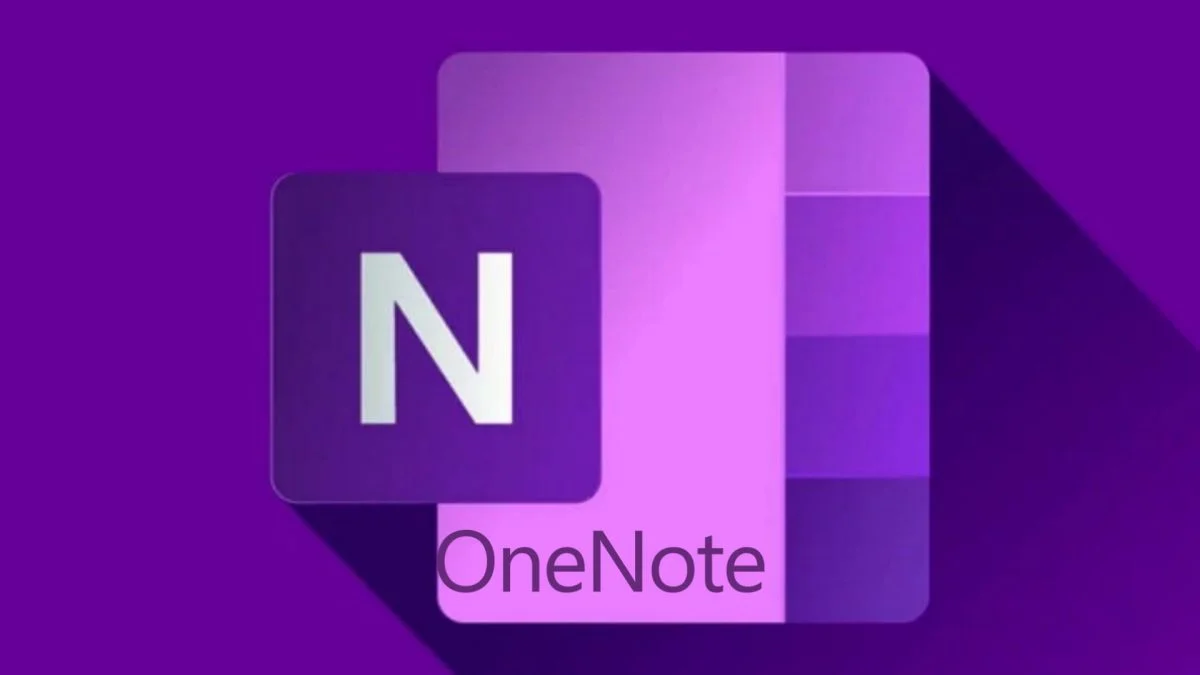


+ There are no comments
Add yours